Kurzweil 3000 is a text-to-speech software that reads text aloud (to users) from most digital and print formats allowing users access to more advanced material while improving word recognition, comprehension and decoding. Kurzweil is available as a web-based software (Kurzweil Firefly), a downloadable application and an extension that allows information available on the internet to be read aloud.
Not only does use of this program benefit all users, it significantly improves access for persons with learning issues (learning disabilities) as well as English Language Learners (ELL). Kurzweil has many other features that may help users understand new information and study (highlighting, sticky/text notes, dictionary, translation). In addition, students may use the program to listen to papers they've written in order to hear issues with flow, grammar etc. Finally, this program has a Chrome extension, (Read the Web) that allows users to listen to information they can pull up using the Chrome browser. This program is available (at no cost) for use by all currently enrolled Cedar Crest students as well as faculty and staff members. Students who are interested in using Kurzweil and would like an account set up, please click on the following link and complete the request form: Kurzweil3000atCedarCrest (you must be logged into your Cedar Crest Office 365 account to access this form). You will receive an email containing your username and password, as well as helpful information about the program.
The Kurzweil Academy contains many helpful videos regarding use of the program. You can find the Academy at Kurzweil Academy. The Guide to Kurzweil 3000 is an especially helpful video that covers how to use the program as well as many of its features. You can find that (45 minute) video here: Video: Guide to Kurzweil 3000.
We are providing several short captioned videos (about five minutes each) on how to use Kurzweil. You will need to be signed into your Cedar Crest Office 365 account to view these videos. They are best viewed in "theatre" mode and you can turn on captions by clicking on the "CC" button on the Stream video screen. The following videos are available:
Kurzweil Video One: Opening Documents
Kurzweil Video Two: Reading Text
Kurzweil Video Three: Translating Text
Kurzweil Video Four: Chrome Extension: Read the Web
Kurzweil Video Five: Highlighting and Notes
Kurzweil Information and Instructions (covering the information in these five videos) are available in both Word and PDF formats:
Kurzweil Instructions Word Format
Kurzweil Instructions P.D.F. Format
PLEASE NOTE: Kurzweil has recently changed where the tools are located. Instead of a tool bar at the center/top of the screen, the tools are now at the top left, side left and top right. Please see the diagram below for the locations and descriptions of each tool. The Library icon is in the top left corner, as are the Audio Options and Document View icons. The Bookmark, Highlighting, Notes, Tools and Column Notes icons are now located down the left side, in that order from top to bottom. The Dictionary icon is in the top right corner.
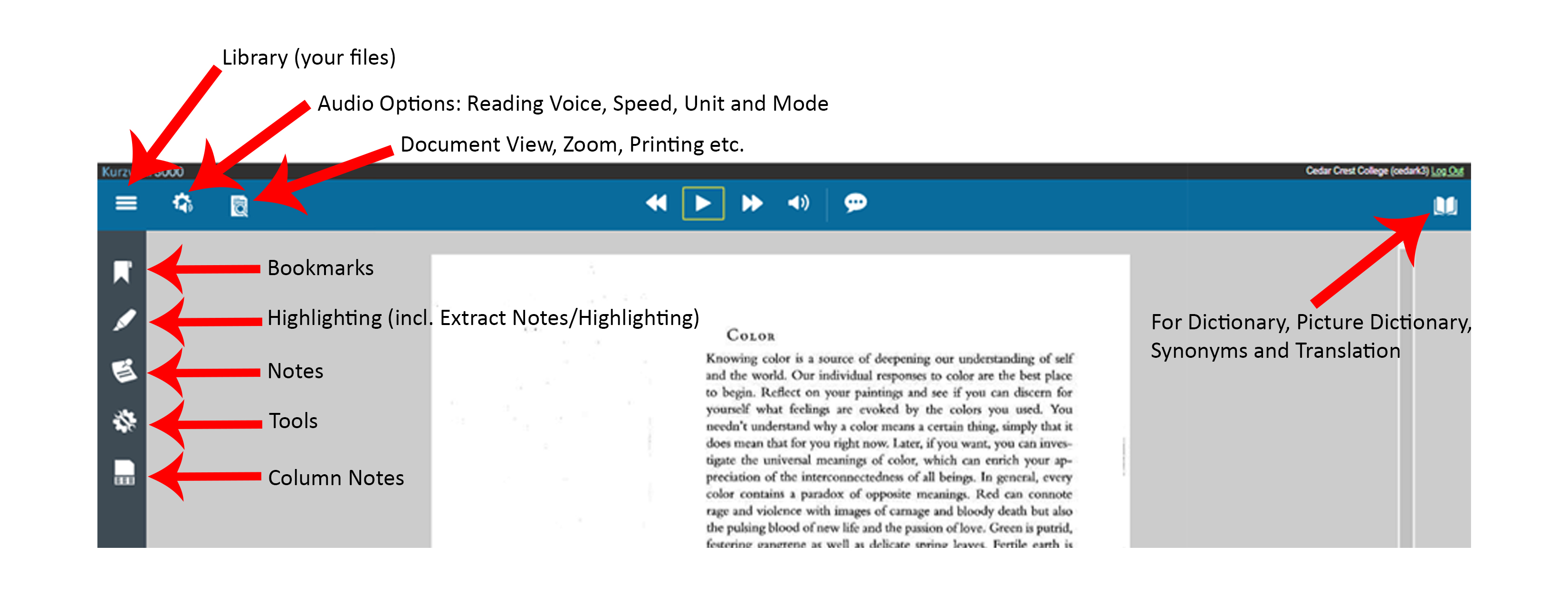
To Download Extracted Outlines/Notes:
- Open the extracted outline/notes document (while in Kurzweil)
- Click on the Save icon (top left - disc shape)
- Choose Save to One Drive
- You may have to sign into your student Microsoft Office 365 account and/or allow Kurzweil access to One Drive
- Choose the One Drive folder to which you want to download your outline/notes (can be the main folder or a subfolder)
- Click Save
- Name the file and choose the file type from the drop down on the right (MS Word, PDF, plain text, etc.)
- Click Save
Support:
- Information Technology does not support Kurzweil, with the exception of installation errors on College-Owned devices.
- For login and account issues, please contact the Learning and Disability Resources at LDR@cedarcrest.edu.
- For usage questions or installation support on personal devices, technical support for the program is available through the Kurzweil company. Prior to contacting Kurzweil, please check the Kurzweil Technical Support Page and the Kurzweil Academy for assistance with any issues you encounter.
Kurzweil on Campus
You can find the desktop version of Kurzweil on these campus computers: Cressman Library, HBB 11, Blaney 8, Curtis Residence Hall Computer Lab, Butz Residence Hall Computer Lab and Steinbright Residence Hall Computer Lab.